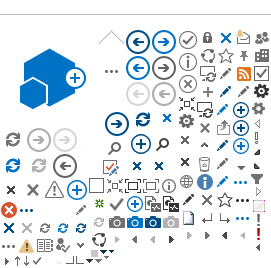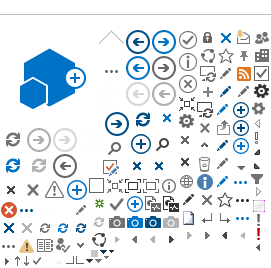| Document Libraries | |
1. Access the folder that contains the file you want to delete.
2. Place your mouse over the title of the file.
3. Click the Down Arrow that appears adjacent to the title.
4. Select the "Delete Item" option.
|
| Document Libraries | |
1. Access the folder that contains the item you want to change.
2. Place your mouse over the title of the file.
3. Click the Down Arrow that appears adjacent to the title.
4. Select the "Edit Item" option.
5. Change the desired attributes of the file and select "Save and Close"
|
| Automatic Notifications (Alerts) | |
1. Open the area where you would like to be notified if anything changes – Guidelines, Project Participants, etc.
2. Click the Alert Me link on the left side of the page.
3. Choose desired notification settings, then hit OK.
4. You should receive an e-mail confirming that you created an Alert.
|
| Document Libraries | |
1. Open the file folder where you want to save the file.
2. Click the Upload Document button.
3. Hit the Browse button and find the file you want to upload from your local drive.
4. Suggested but optional - Give the document a Date if you want to distinguish it from “Upload Date”. For example, a sketch might be dated 3/15/06 but might not get uploaded until 3/20/06.
5. Suggested but optional – Give the document a Document Name to distinguish it from its file name. A photo file name might be DCS00142.jpg. but you might want to name it something like “Existing Conditions at SE Corner of Site”.
6. Hit the Save and Close button to upload the file.
7. If you hit Go Back to Document Library then the file will not be uploaded and anything you did will be discarded.
|
| Document Libraries | |
1. On the left side of the home page, click on one of the phase links, for example “Due Diligence Phase”. A list of file folders will appear.
2. Click on the appropriate folder to reveal subfolders, files, or both.
3. When you find the file you want, click on the file name to open it.
4. To edit a file on the TeamSite, open it, make changes, then hit Save without changing the path. The edited copy of the file will be saved to the TeamSite.
5. To save a copy of the file locally (without changing the file on the TeamSite), open the file and do a “Save As” to your local drive.
6. If you are down in several levels of subfolders and want to go back up, hit the Up button.
7. If you get “lost”, best thing to do is hit the Home button.
|
| Lists (Contacts, Discussions, etc) | | 1. Select "Project Participant" from the QuickLaunch Menu
2. If you have not previously entered your information, select "New Item" from the Project Participant Menu.
3. Enter your information into each field of the "New Item" form. When you are finished, select "Save and Close" at the top of the page.
4. Once your item is saved you will be returned to the participants list where you can review your posting.
5. If you need to change your posting, click the "Edit" icon at the bottom of the listing.
|
| Lists (Contacts, Discussions, etc) | |
1. On the homepage, locate the "Design Build Discussion Section"
2. Click "Add new Discussion"
3. Enter a "Subject" and your text.
4. Select "Save and Close"
|
| Lists (Contacts, Discussions, etc) | |
1. Place your mouse over the discussion subject.
2. Click the down arrow that appears next to the subject.
3. Select "Reply"
4. Enter a Subject and your Text. Changing the subject will not effect your ability to "Reply" to the item.
5. Select "Save and Close"
|
| Lists (Contacts, Discussions, etc) | |
1. Access the list that contains the item you want to delete.
2. Place your mouse over the title of the list item.
3. Click the Down Arrow that appears adjacent to the title.
4. Select the "Delete Item" option.
|
| Automatic Notifications (Alerts) | |
1. Select the "Site Settings" button at the top of the page.
2. Click "My Alerts on this Site" in the "Manage My Settings" Area.
3. Click "Add Alert"
4. Select the List of Library that you would like to receive Alerts for.
5. Set your notification options for the frequency of alerts that you would like to receive.
6. Press "OK" at the bottom of the page.
7. You will receive an email confirmation for your Alert.
|