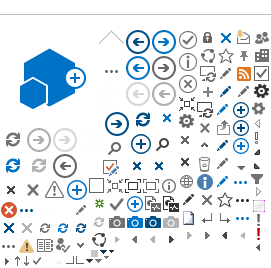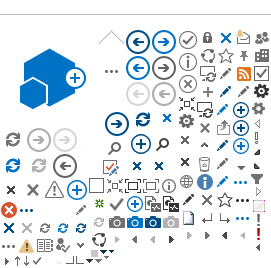Using the Check-In and Check-Out Feature
Check-Out - Checking out a file means that you are locking it for editing by yourself. This allows you to work on it without worrying about other people modifying it. The key here is SharePoint will show who has the file checked out. That way, everybody knows who is working on it.

To check out a file, such as a Word document, simply click on the arrow next to the file and select “Check Out” from the drop-down menu. Then, your username should be displayed in the “Checked Out To” column.
Note: Most of our managed content requires that a document be checked out before you can open an editable copy of the document.


Check-In - Checking in a file means that you are uploading the modified file to the document management system and it is now available for edit by other users. This is done after you’ve checked it out and made your changes. The key here is that when you check it back in, you can describe what changes you made to it. Then, other users can see the history of changes made to the document. This is great especially when you have many people collaborating who may or may not be working in different locations.
You can check in a file a few different ways. One is from the same drop-down menu where you checked it out from. In the instance of a Microsoft Office file such as a Word document, you can do it right from the File menu of the document. Either way, you have the chance to note what changes you made to the file. This is especially important for both the other people working on the file as well as yourself. Otherwise, you may lose track of what has been going on.
Uploading Documents Reminder - When uploading documents, you must check-in all documents that you have uploaded before they will be visible to the team.
This also means that changes made to a document (even after you have saved the document) will not be visible to other users until the document has been checked in. The following window will appear when checking in a document. Remember to select "No" under Retain Check Out to allow other users to edit the document.
If you wish to keep the document checked out, but want the document to reflect your changes to date, simply select "Yes" under this option.
As an additional note, to see the Version History of the file, click on the arrow again and select “Version History”. This will bring up the list of changes made to the document, the dates, and who made them. This is where describing your changes becomes important as it will be shown here.
Why should you do it? That’s simple: To make working collaboratively as painless as possible. It’s a simple process that will save you a lot of time and effort if used correctly, and well worth the few extra seconds it will cost you in time.