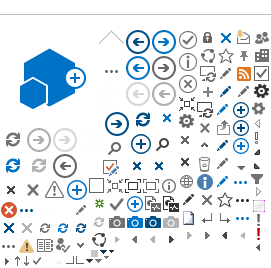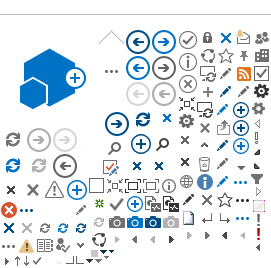Navigating the App - iPad version
Login and Add a Project
1.
Install the application from the iTunes Store
2.
Enter your
User Name and
Password
3. Tap
Tap to
Login
4. Tap Settings > Settings
5. Turn Download Only Multi-page Original Files on
6. Tap
Save
7. Tap Settings > Available Projects
8. Check the box next to the desired project
9. Tap Add
Open and Sync/View a Project
1. Tap on the desired project to open it
2. Tap on the Project Name in the left pane to expand the folder tree
3. Navigate to the desired folder to view the proejct documents
4. Tap Menu to view the project options
a. List View, Grid View, Thumbnail View will determine how the documents are shown
b. Update Project Data will request any new data is made available (User must Close / Reopen the app for the data to download)
c. Synch Project Documents / Synch Folder Documents will download the project or folder documents to the iPad for offline viewing
5. Double tap on a document to view to document
a. Basic pinch-zoom navigation can be utilized
b. The right/left swipe functionality will bring up the previous or next document
7. Tap on a Link in the right pane to jump to the linked document
a. Tap
Return to return to the first document
8. Tap
Back to return to the folder tree
9. Tap
Menu >
View Original to view the full resolution file
a. View Original will open the full resolution file (in a seperate pdf viewer)
b. Show Links will toggle off / on the link pane
c. Add To Favorite will add the document to the users Favorites folder
10. If View Original is selected you must then select the application that you would like to view the Original file in
Remove a Project
1. From the My Projects page tap on
Settings > Purge Projects
2. Check the box next to the desired project
3. Tap
Purge